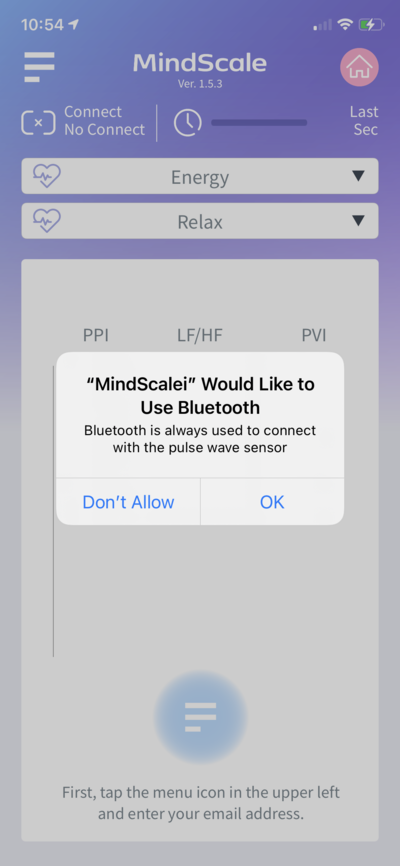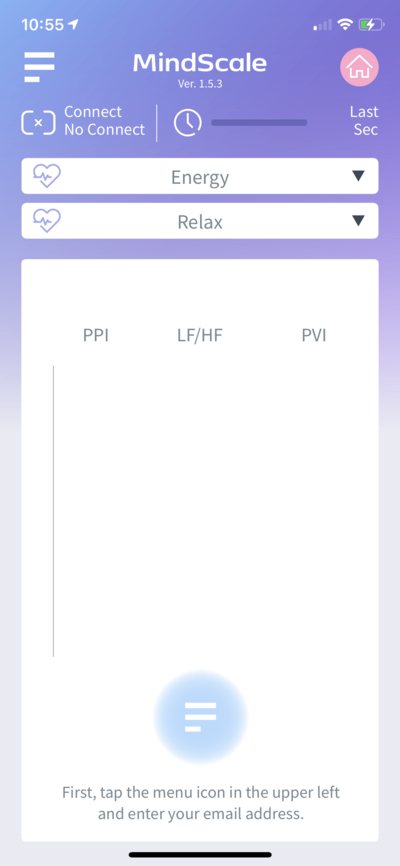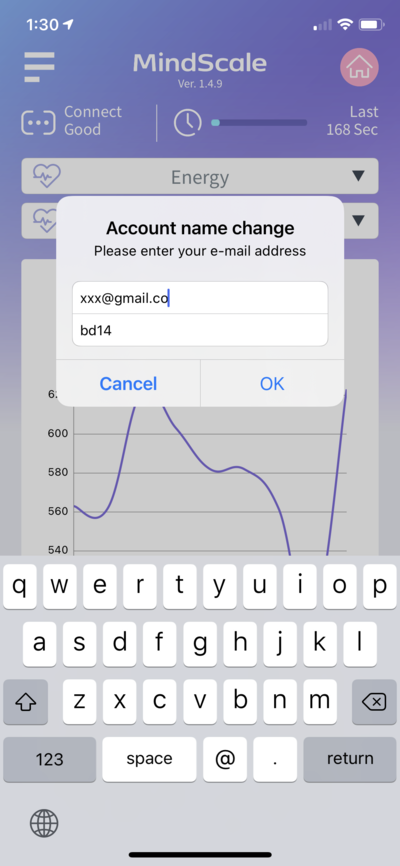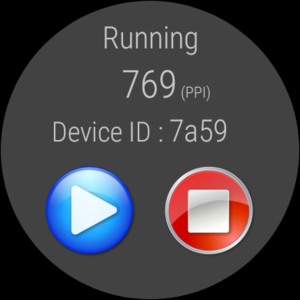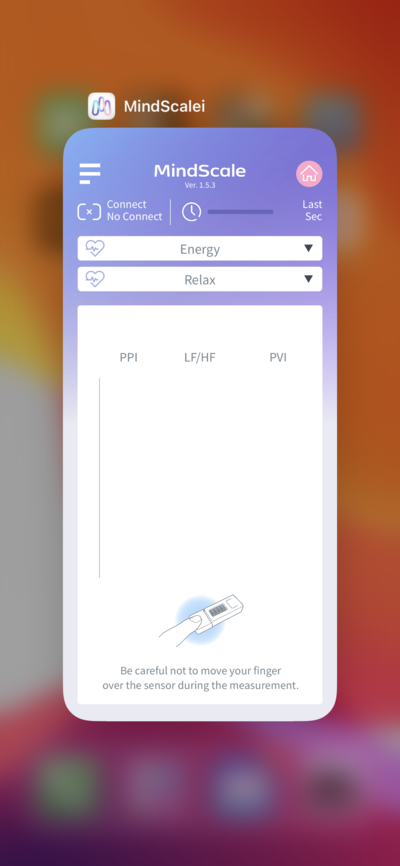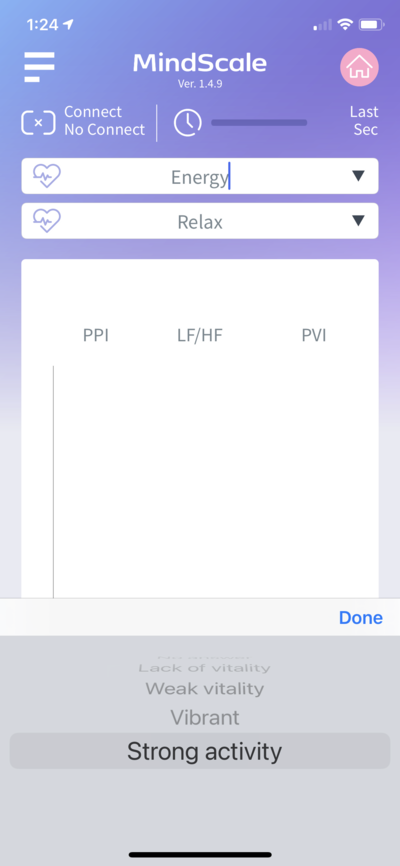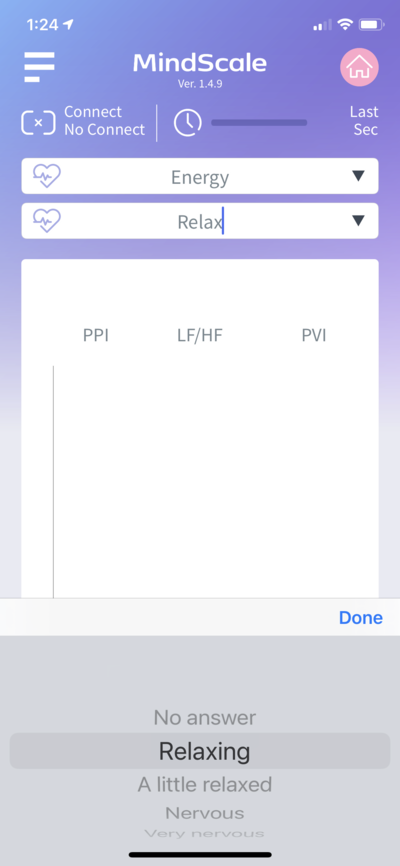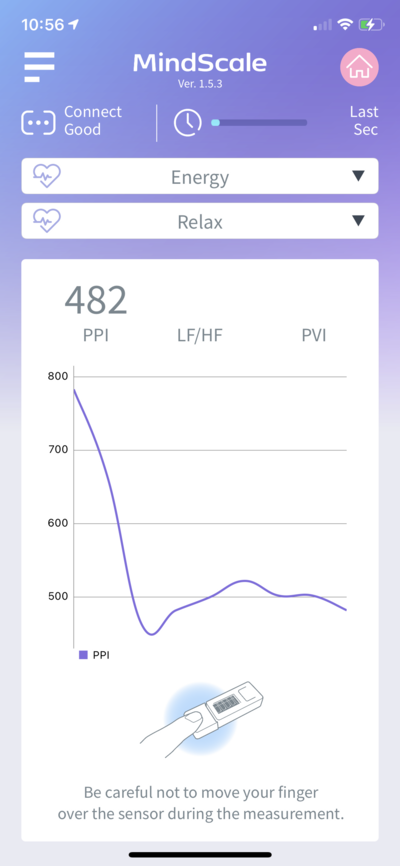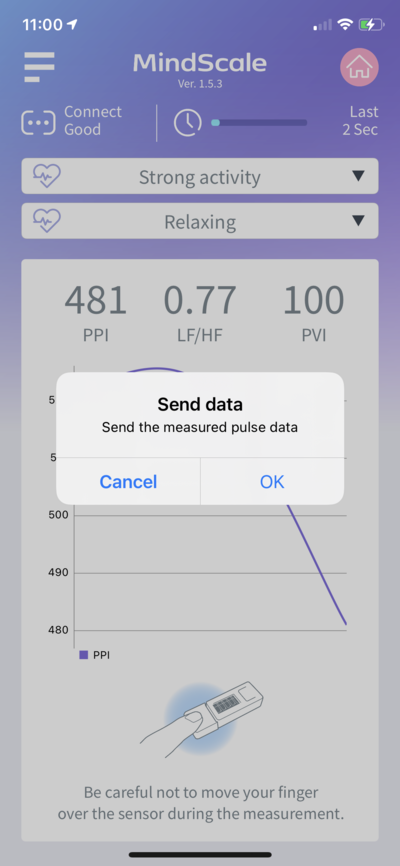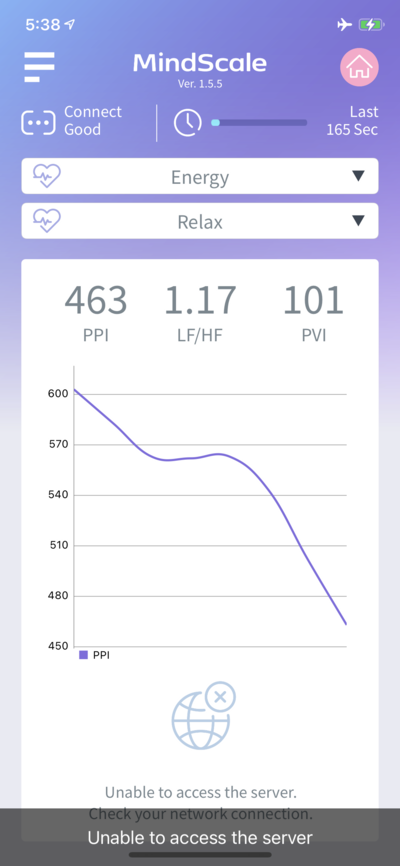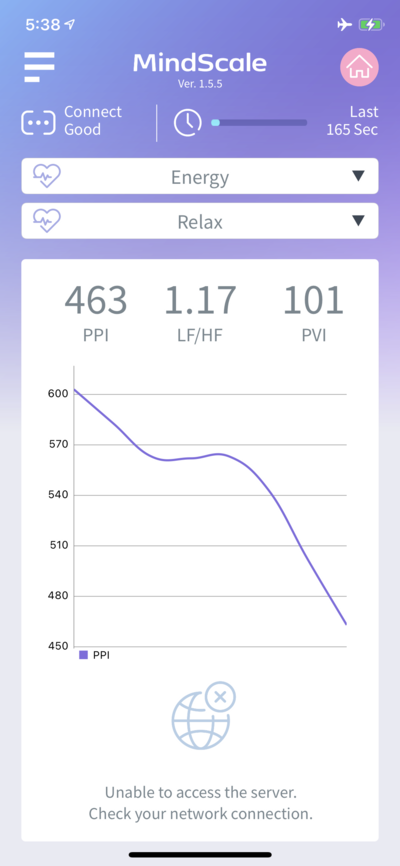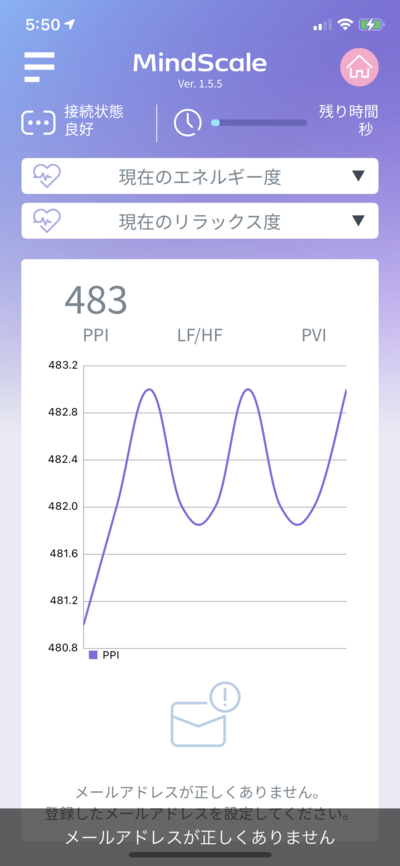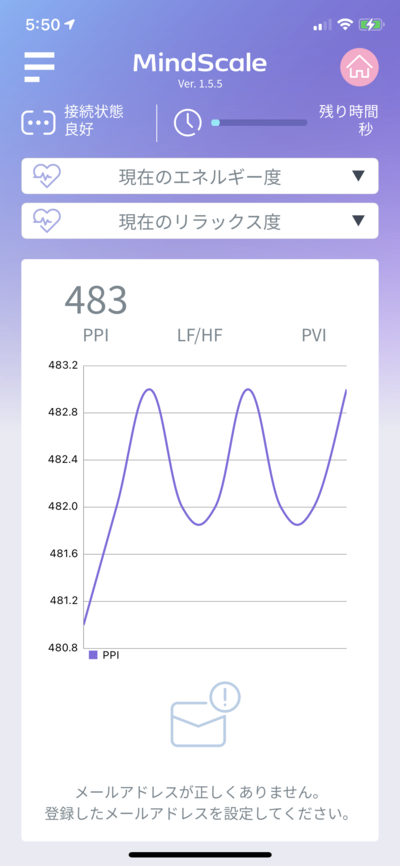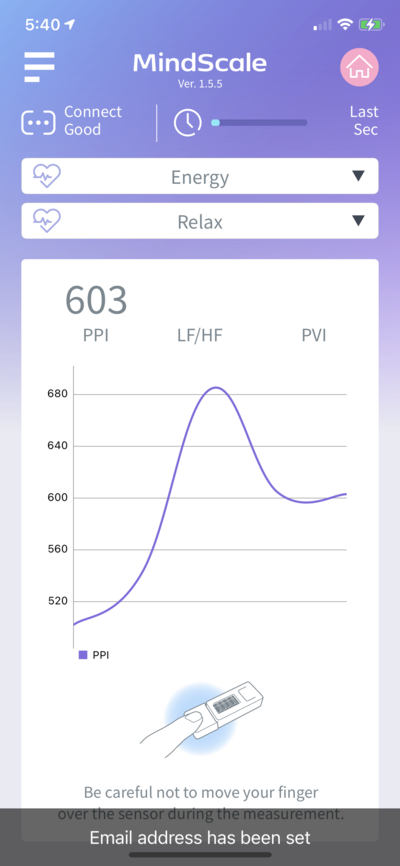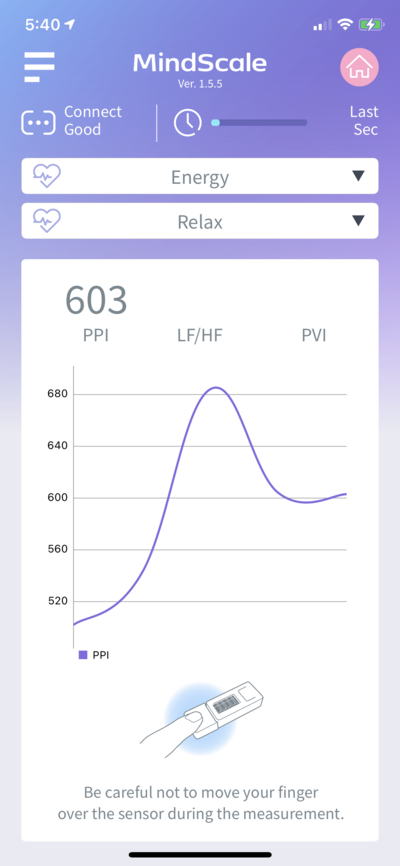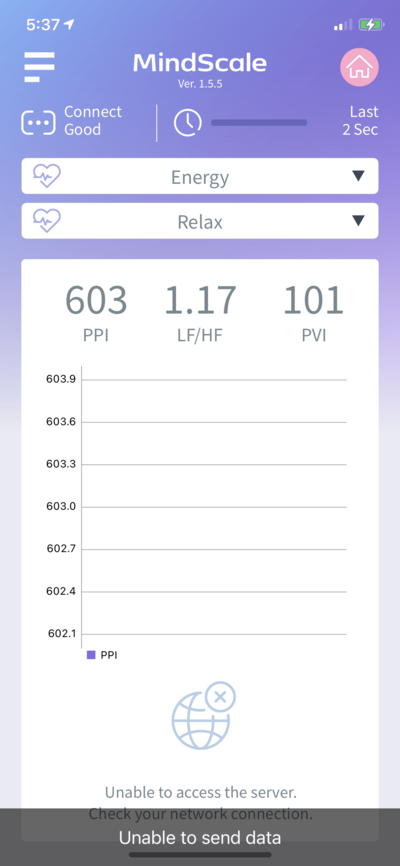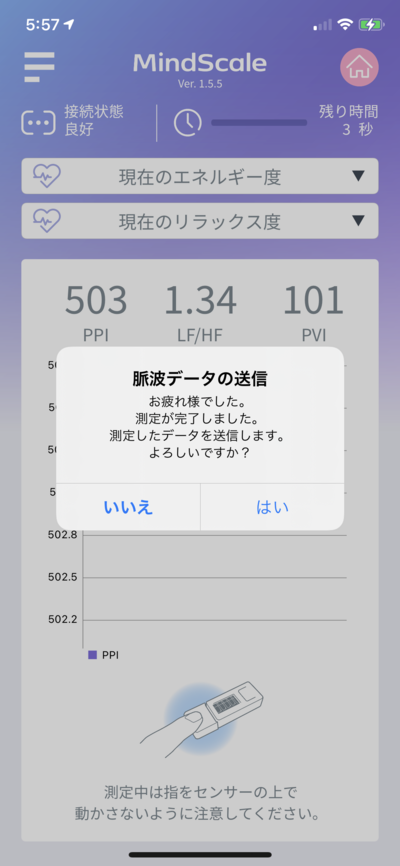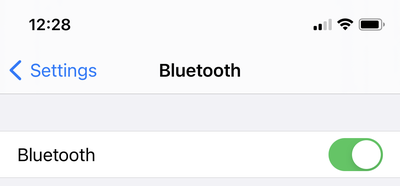MindScale iPhone App Manual En
From Yume Cloud
Contents
MindScale iPhone App Manual
App installation
- Download and install MindScale from the App Store.
Location permissions
- At the first startup, a message to allow access to location information and Bluetooth will be displayed, so allow it.
- This permission is required to communicate with the sensor using Bluetooth.
Email address settings
- Set the email address etc. according to the message at the bottom of the application.
- Tap the menu icon in the upper left.
- Set your email address and device ID.
Device ID setting
- Next, set the device ID.
- The device ID will be displayed as shown in the picture when you press the button labeled M5 on the entire surface of the sensor.
- In this case, the device ID will be bd14.
- When using Android Watch as the sensor, the 4-digit alphanumeric characters displayed on the screen will be the device ID.
- Set the device ID displayed on the sensor to the app.
- If you change the device ID, you need to restart the application.
- From the second time onward, the email address and device ID are memorized, so there is no need to reset them.
- When the settings are complete, tap the OK button to return to the main screen.
Application restart
- You have changed the device ID, so restart the application.
Answers to two questions
- Please answer two questions after starting the application.
Pulse wave measurement
- When you put your finger on the sensor part, the pulse wave data is read and displayed as a graph.
- Please measure quietly so as not to move your finger during the measurement.
- Measurement takes about 3 minutes.
- When the measurement is completed, a message to send the measurement data to the server is displayed.
- Tap the "Yes" button to finish the measurement.
メッセージ
- 表示されるメッセージについて説明します。
ネットワーク接続エラー
- ネットワーク接続に失敗した場合、以下のようなメッセージが表示されます。ネットワーク接続を確認してください。
登録メールアドレスが間違っている場合
- 登録メールアドレスが間違っている場合、以下のようなメッセージが表示されます。正しいメールアドレスを設定してください。
正しいメールアドレスが設定されている場合
- メールアドレスが正しく設定されている場合、以下のようなメッセージが表示されます。
データ送信時にエラーが発生した場合
- データ送信時にエラーが発生した場合、以下のようなメッセージが表示されます。ネットワーク接続かメールアドレスの設定をが正しいかを確認してください。
正しくデータが送信できる状態の場合
- 正常にデータが送信できる状態の場合、以下のように送信するかどうかのメッセージが表示されます。
Precautions for use
- If you change the device ID, be sure to restart the application.
- If you cannot connect, try pushing the button marked M5 on the front of the M5StickC. Reset the device side.
- If you cannot communicate with the sensor, make sure that Bluetooth is turned on in the iPhone settings.