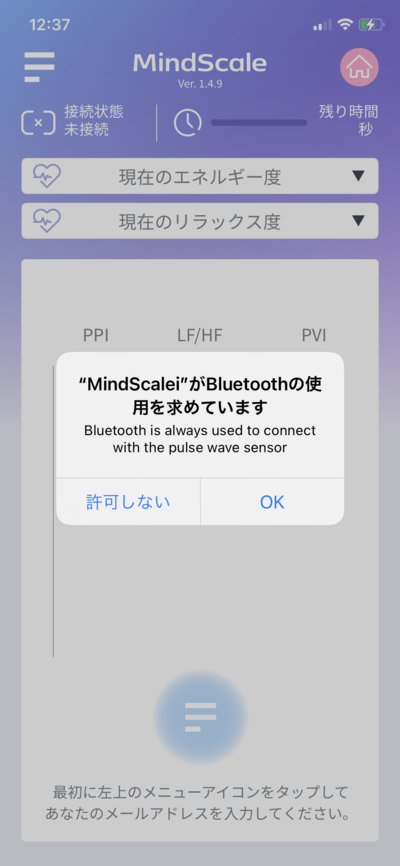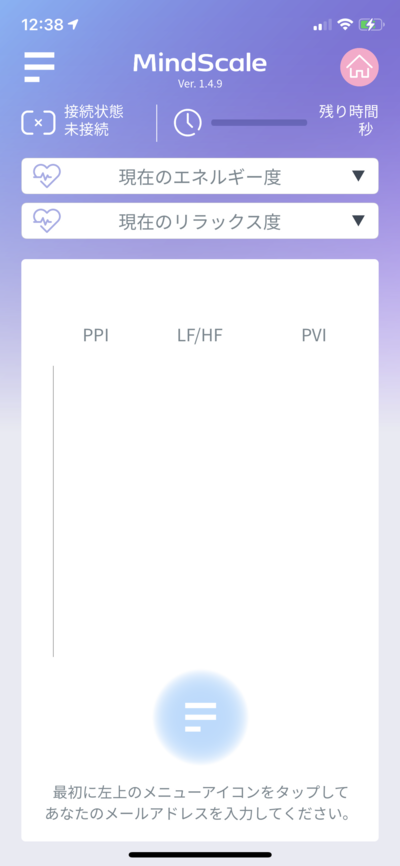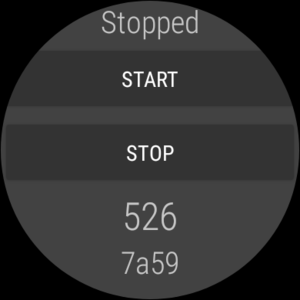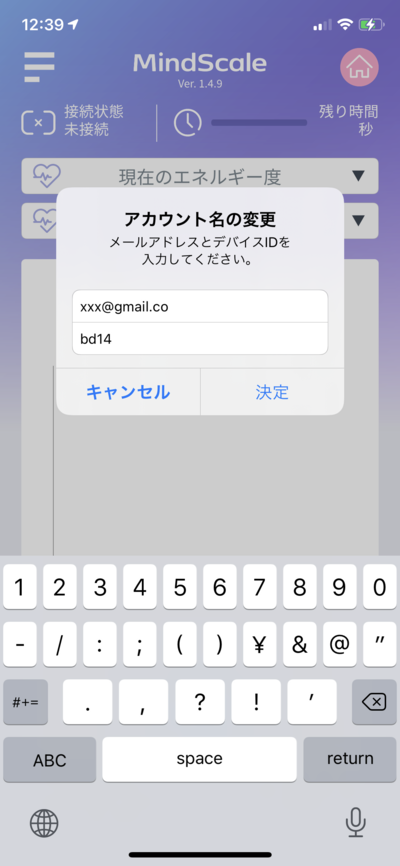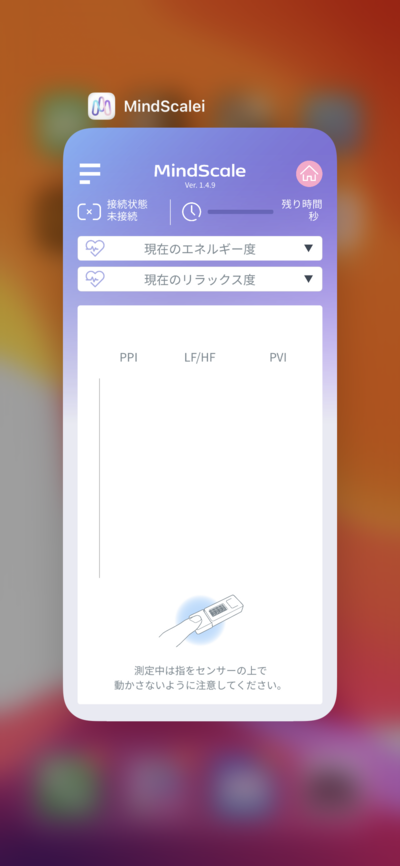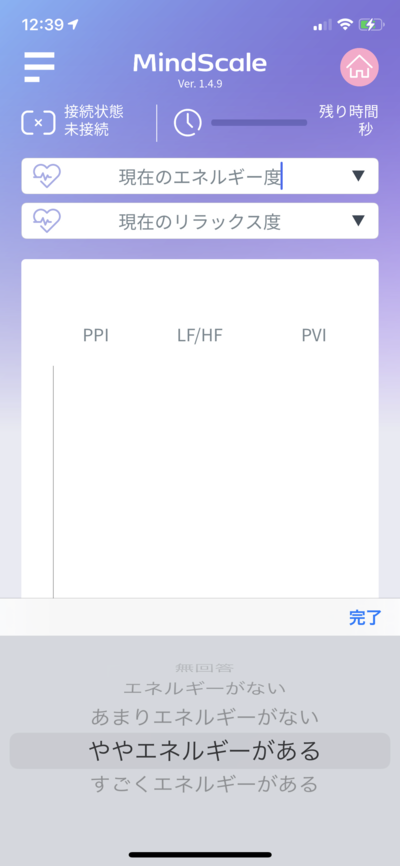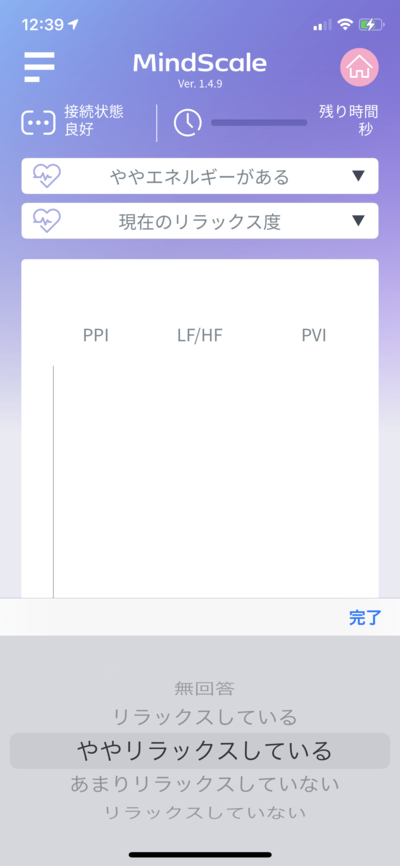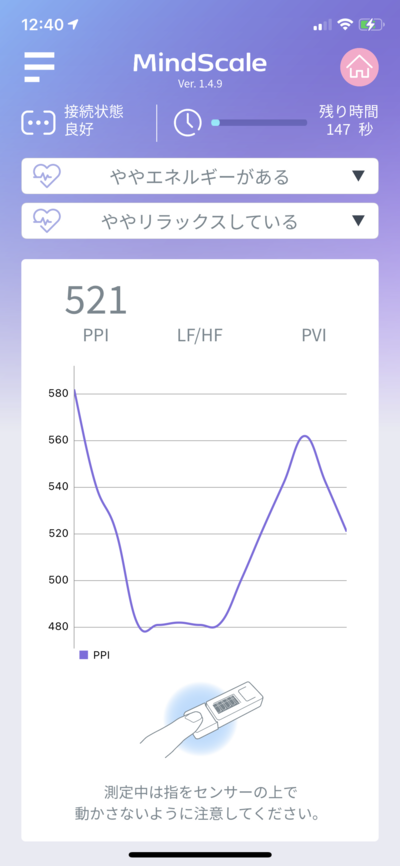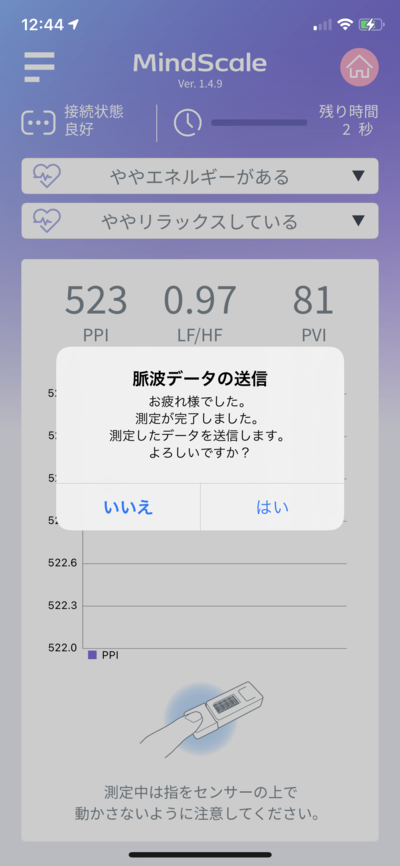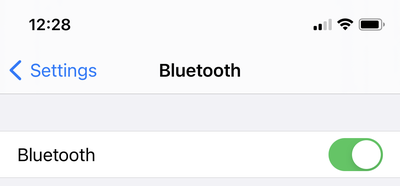Difference between revisions of "MindScale iPhone App Manual En"
From Yume Cloud
(Created page with "= MindScale iPhoneアプリ説明書 = == アプリのインストール == 400px * App Storeから MindScale をダウンロードし、インスト...") |
|||
| Line 1: | Line 1: | ||
| − | = MindScale | + | = MindScale iPhone App Manual = |
| − | == | + | == App installation == |
[[File:IMG 1155.png|400px]] | [[File:IMG 1155.png|400px]] | ||
| − | * | + | * Download and install MindScale from the App Store. |
| − | == | + | == Location permissions == |
[[File:IMG 1156.png|400px]] | [[File:IMG 1156.png|400px]] | ||
| − | * | + | * At the first startup, a message to allow access to location information and Bluetooth will be displayed, so allow it. |
| − | * | + | * This permission is required to communicate with the sensor using Bluetooth. |
| − | == | + | == Email address settings == |
[[File:IMG 1157.png|400px]] | [[File:IMG 1157.png|400px]] | ||
| − | * | + | * Set the email address etc. according to the message at the bottom of the application. |
| − | * | + | * Tap the menu icon in the upper left. |
[[File:IMG 1159.png|400px]] | [[File:IMG 1159.png|400px]] | ||
| − | * | + | * Set your email address and device ID. |
| − | == | + | == Device ID setting == |
[[File:Mindscaledeviceid.jpeg|400px]] | [[File:Mindscaledeviceid.jpeg|400px]] | ||
| − | * | + | * Next, set the device ID. |
| − | * | + | * The device ID will be displayed as shown in the picture when you press the button labeled M5 on the entire surface of the sensor. |
| − | * | + | * In this case, the device ID will be bd14. |
[[File:Screen.png|300px]] | [[File:Screen.png|300px]] | ||
| − | * | + | * When using Android Watch as the sensor, the 4-digit alphanumeric characters displayed on the screen will be the device ID. |
[[File:IMG 1160.png|400px]] | [[File:IMG 1160.png|400px]] | ||
| − | * | + | * Set the device ID displayed on the sensor to the app. |
| − | * | + | * If you change the device ID, you need to restart the application. |
| − | * | + | * From the second time onward, the email address and device ID are memorized, so there is no need to reset them. |
| − | * | + | * When the settings are complete, tap the OK button to return to the main screen. |
| − | == | + | == Application restart == |
[[File:IMG 1161.png|400px]] | [[File:IMG 1161.png|400px]] | ||
| − | * | + | * You have changed the device ID, so restart the application. |
| − | == | + | == Answers to two questions == |
[[File:IMG 1162.png|400px]] [[File:IMG 1163.png|400px]] | [[File:IMG 1162.png|400px]] [[File:IMG 1163.png|400px]] | ||
| − | * | + | * Please answer two questions after starting the application. |
| − | == | + | == Pulse wave measurement == |
[[File:Mindscale009.jpeg|600px]] | [[File:Mindscale009.jpeg|600px]] | ||
| − | * | + | * When you put your finger on the sensor part, the pulse wave data is read and displayed as a graph. |
| − | * | + | * Please measure quietly so as not to move your finger during the measurement. |
[[File:IMG 1165.png|400px]] [[File:IMG 1166.png|400px]] | [[File:IMG 1165.png|400px]] [[File:IMG 1166.png|400px]] | ||
| − | * | + | * Measurement takes about 3 minutes. |
| − | * | + | * When the measurement is completed, a message to send the measurement data to the server is displayed. |
| − | * " | + | * Tap the "Yes" button to finish the measurement. |
| − | == | + | == Precautions for use == |
| − | * | + | * If you change the device ID, be sure to restart the application. |
| − | * | + | * If you cannot connect, try pushing the button marked M5 on the front of the M5StickC. Reset the device side. |
| − | * | + | * If you cannot communicate with the sensor, make sure that Bluetooth is turned on in the iPhone settings. |
[[File:Bluetoothsettingiphone.png|400px]] | [[File:Bluetoothsettingiphone.png|400px]] | ||
Revision as of 09:44, 25 March 2021
Contents
MindScale iPhone App Manual
App installation
- Download and install MindScale from the App Store.
Location permissions
- At the first startup, a message to allow access to location information and Bluetooth will be displayed, so allow it.
- This permission is required to communicate with the sensor using Bluetooth.
Email address settings
- Set the email address etc. according to the message at the bottom of the application.
- Tap the menu icon in the upper left.
- Set your email address and device ID.
Device ID setting
- Next, set the device ID.
- The device ID will be displayed as shown in the picture when you press the button labeled M5 on the entire surface of the sensor.
- In this case, the device ID will be bd14.
- When using Android Watch as the sensor, the 4-digit alphanumeric characters displayed on the screen will be the device ID.
- Set the device ID displayed on the sensor to the app.
- If you change the device ID, you need to restart the application.
- From the second time onward, the email address and device ID are memorized, so there is no need to reset them.
- When the settings are complete, tap the OK button to return to the main screen.
Application restart
- You have changed the device ID, so restart the application.
Answers to two questions
- Please answer two questions after starting the application.
Pulse wave measurement
- When you put your finger on the sensor part, the pulse wave data is read and displayed as a graph.
- Please measure quietly so as not to move your finger during the measurement.
- Measurement takes about 3 minutes.
- When the measurement is completed, a message to send the measurement data to the server is displayed.
- Tap the "Yes" button to finish the measurement.
Precautions for use
- If you change the device ID, be sure to restart the application.
- If you cannot connect, try pushing the button marked M5 on the front of the M5StickC. Reset the device side.
- If you cannot communicate with the sensor, make sure that Bluetooth is turned on in the iPhone settings.