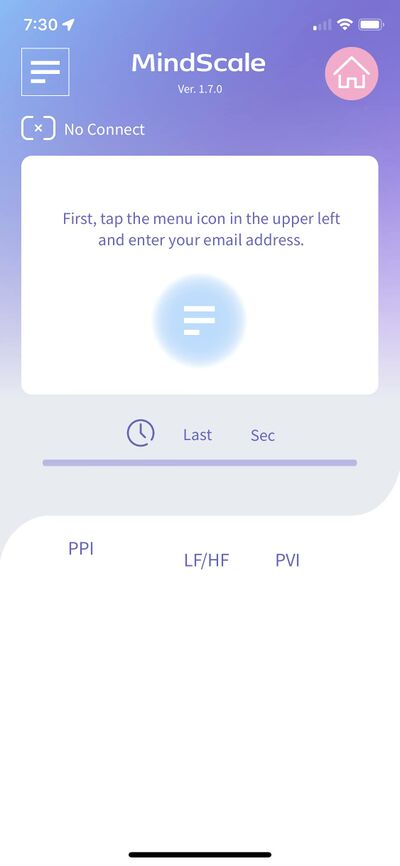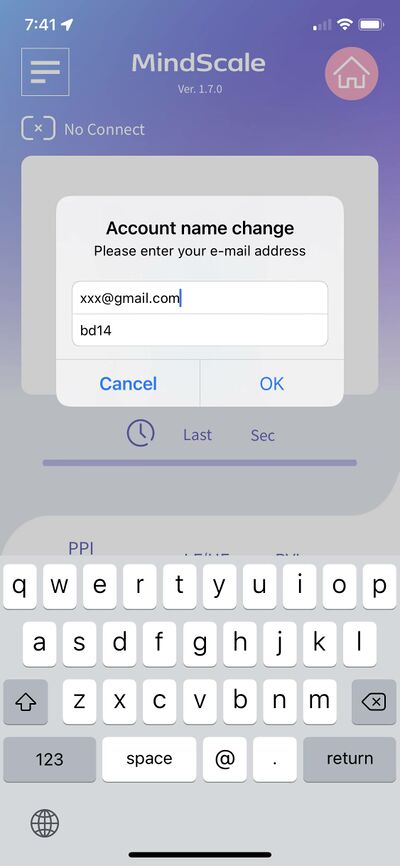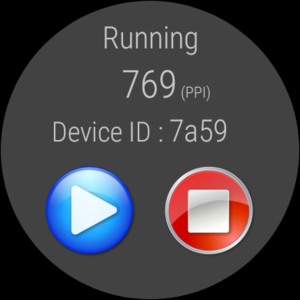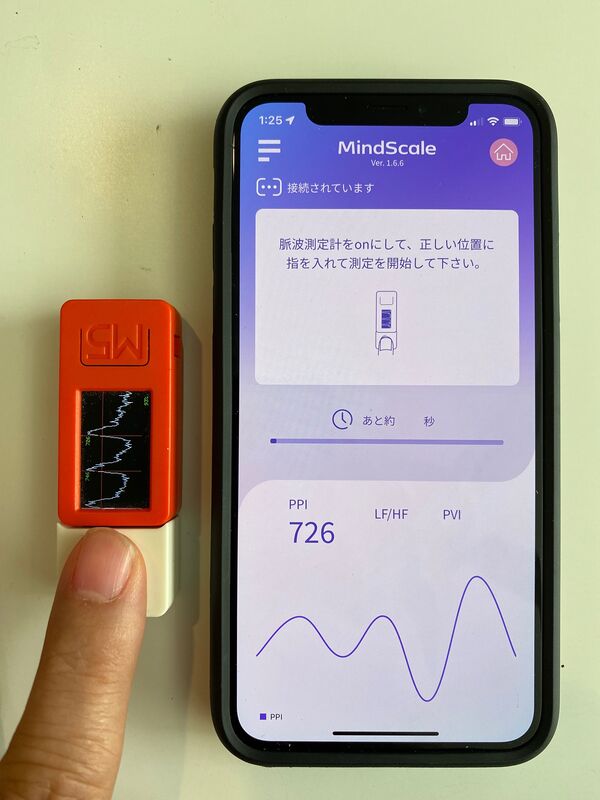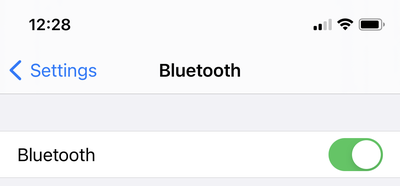Difference between revisions of "MindScale iPhone App Manual En"
From Yume Cloud
(→Device ID setting) |
(→Pulse wave measurement) |
||
| (19 intermediate revisions by the same user not shown) | |||
| Line 1: | Line 1: | ||
= MindScale iPhone App Manual = | = MindScale iPhone App Manual = | ||
| + | |||
| + | == Caution == | ||
| + | * This application "MindScale" is not for medical use. | ||
| + | * Please talk to your doctor if you need medical judgment. | ||
== App installation == | == App installation == | ||
| Line 6: | Line 10: | ||
* Download and install MindScale from the App Store. | * Download and install MindScale from the App Store. | ||
| − | |||
| − | |||
| − | |||
| − | |||
| − | |||
| − | |||
| − | |||
== Email address settings == | == Email address settings == | ||
| − | [[File: | + | [[File:MindscaleIMG 1882.jpg|400px]] |
* Set the email address etc. according to the message at the bottom of the application. | * Set the email address etc. according to the message at the bottom of the application. | ||
* Tap the menu icon in the upper left. | * Tap the menu icon in the upper left. | ||
| − | [[File: | + | [[File:MindscaleIMG 1888.jpg|400px]] |
* Set your email address and device ID. | * Set your email address and device ID. | ||
| Line 37: | Line 34: | ||
* When using Android Watch as the sensor, the 4-digit alphanumeric characters displayed on the screen will be the device ID. | * When using Android Watch as the sensor, the 4-digit alphanumeric characters displayed on the screen will be the device ID. | ||
| − | [[File: | + | [[File:MindscaleIMG 1888.jpg|400px]] |
* Set the device ID displayed on the sensor to the app. | * Set the device ID displayed on the sensor to the app. | ||
| Line 43: | Line 40: | ||
* From the second time onward, the email address and device ID are memorized, so there is no need to reset them. | * From the second time onward, the email address and device ID are memorized, so there is no need to reset them. | ||
* When the settings are complete, tap the OK button to return to the main screen. | * When the settings are complete, tap the OK button to return to the main screen. | ||
| − | |||
| − | |||
| − | |||
| − | |||
| − | |||
| − | |||
| − | |||
| − | |||
| − | |||
| − | |||
| − | |||
| − | |||
== Pulse wave measurement == | == Pulse wave measurement == | ||
| − | [[File: | + | [[File:MS IMG 0002.jpeg|600px]] |
* When you put your finger on the sensor part, the pulse wave data is read and displayed as a graph. | * When you put your finger on the sensor part, the pulse wave data is read and displayed as a graph. | ||
* Please measure quietly so as not to move your finger during the measurement. | * Please measure quietly so as not to move your finger during the measurement. | ||
| − | |||
| − | |||
| − | |||
| − | |||
| − | |||
| − | |||
== Precautions for use == | == Precautions for use == | ||
Latest revision as of 07:49, 13 January 2022
Contents
MindScale iPhone App Manual
Caution
- This application "MindScale" is not for medical use.
- Please talk to your doctor if you need medical judgment.
App installation
- Download and install MindScale from the App Store.
Email address settings
- Set the email address etc. according to the message at the bottom of the application.
- Tap the menu icon in the upper left.
- Set your email address and device ID.
Device ID setting
- Next, set the device ID.
- The device ID will be displayed as shown in the picture when you press the button labeled M5 on the entire surface of the sensor.
- In this case, the device ID will be bd14.
- When using Android Watch as the sensor, the 4-digit alphanumeric characters displayed on the screen will be the device ID.
- Set the device ID displayed on the sensor to the app.
- If you change the device ID, you need to restart the application.
- From the second time onward, the email address and device ID are memorized, so there is no need to reset them.
- When the settings are complete, tap the OK button to return to the main screen.
Pulse wave measurement
- When you put your finger on the sensor part, the pulse wave data is read and displayed as a graph.
- Please measure quietly so as not to move your finger during the measurement.
Precautions for use
- If you change the device ID, be sure to restart the application.
- If you cannot connect, try pushing the button marked M5 on the front of the M5StickC. Reset the device side.
- If you cannot communicate with the sensor, make sure that Bluetooth is turned on in the iPhone settings.