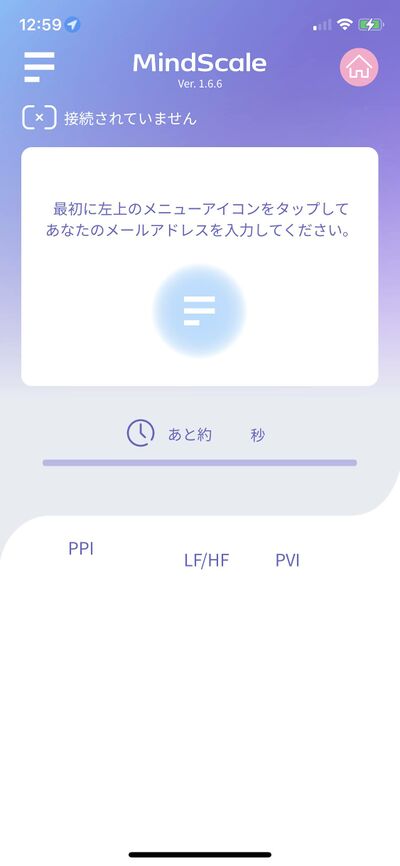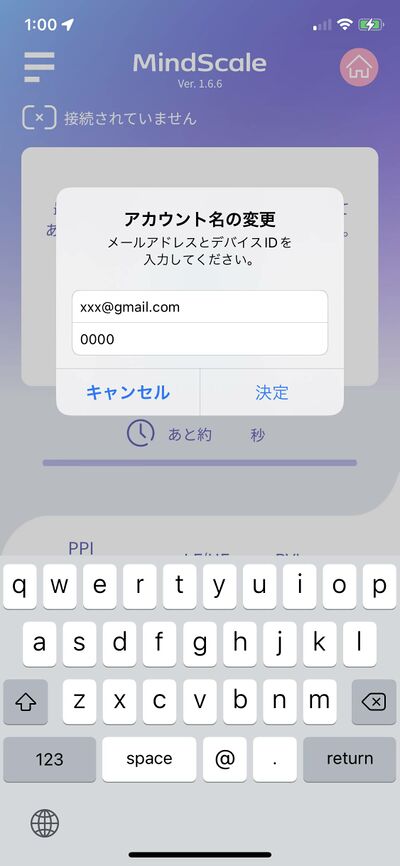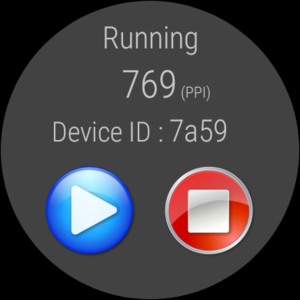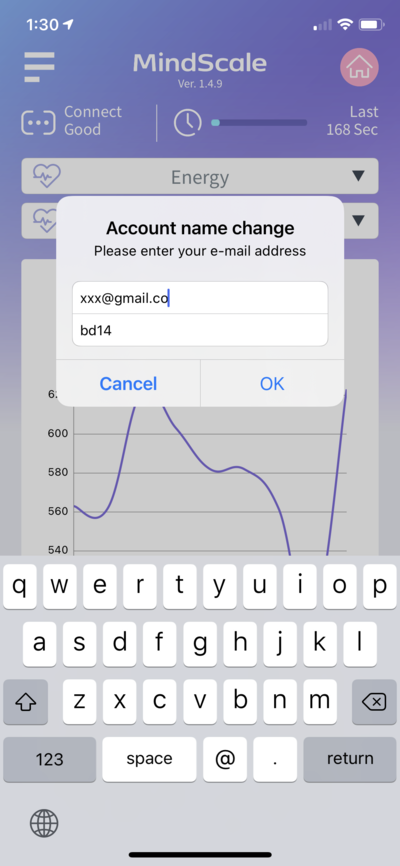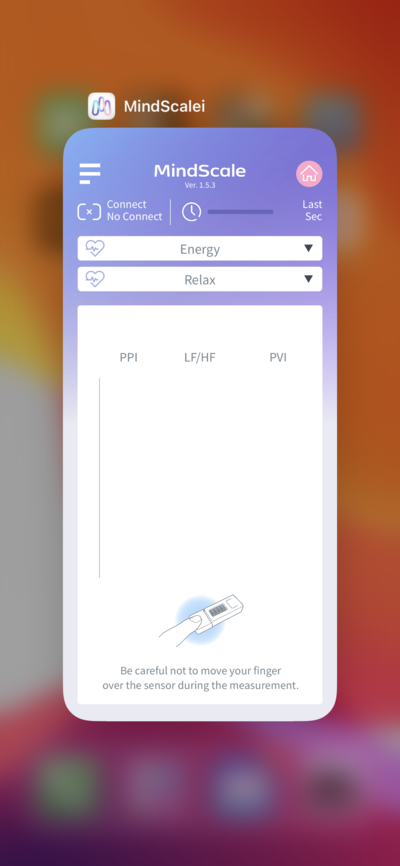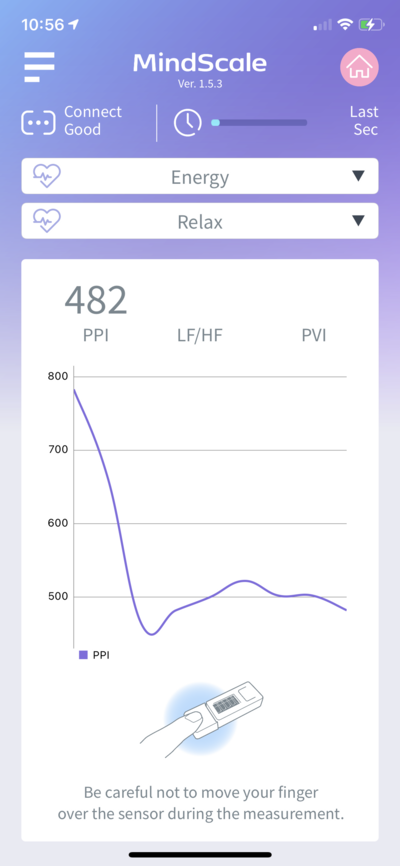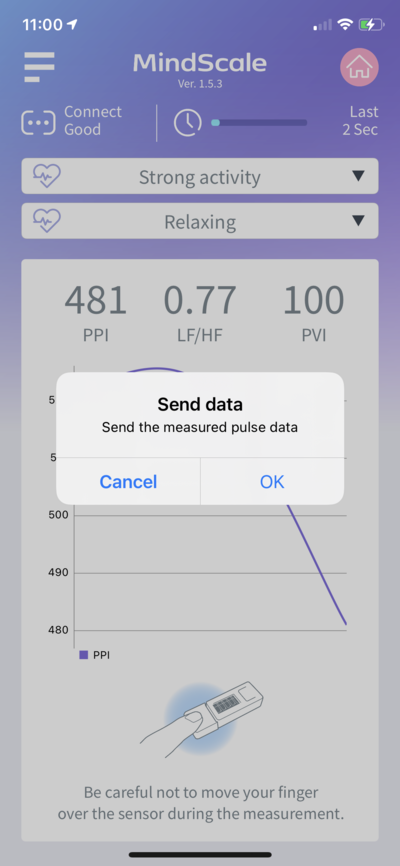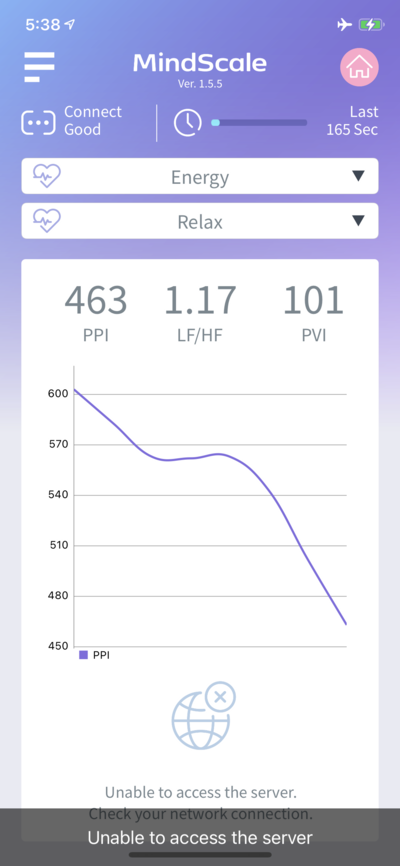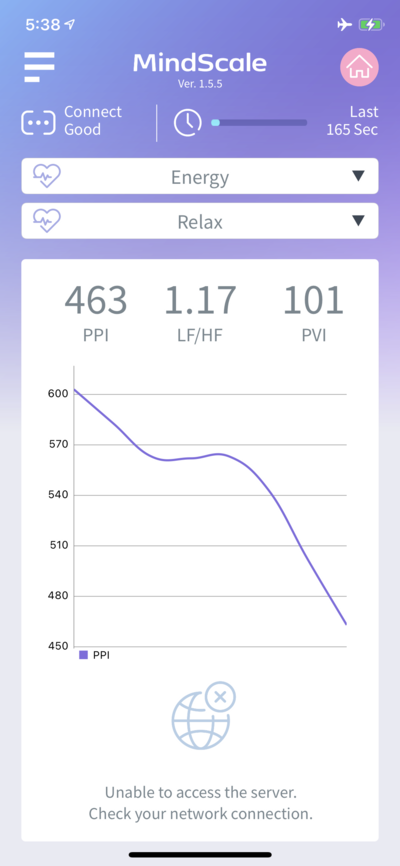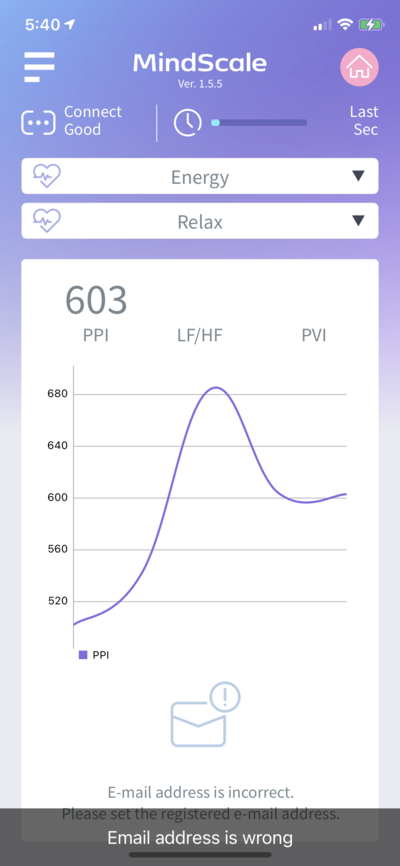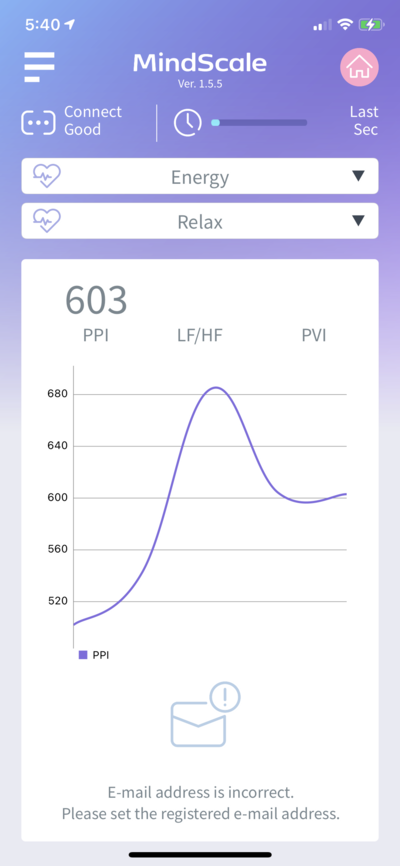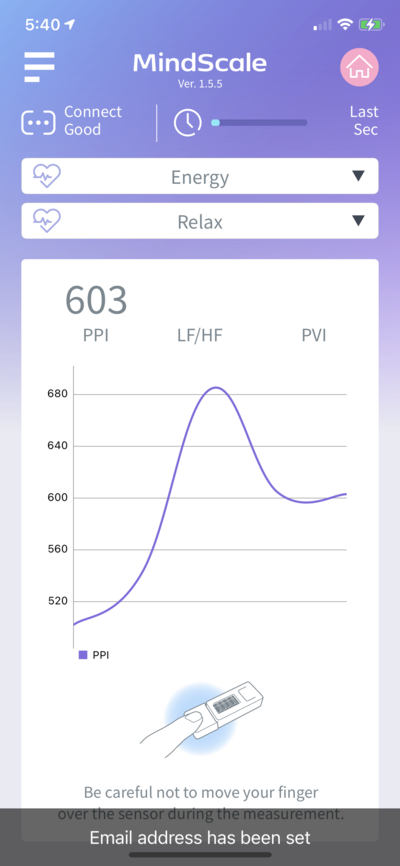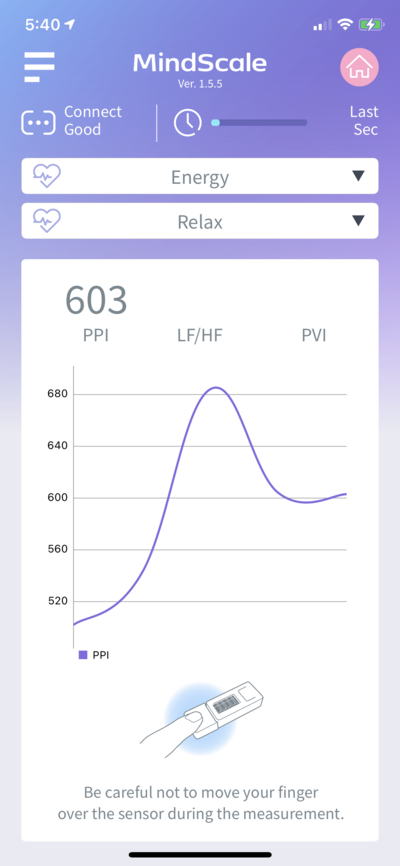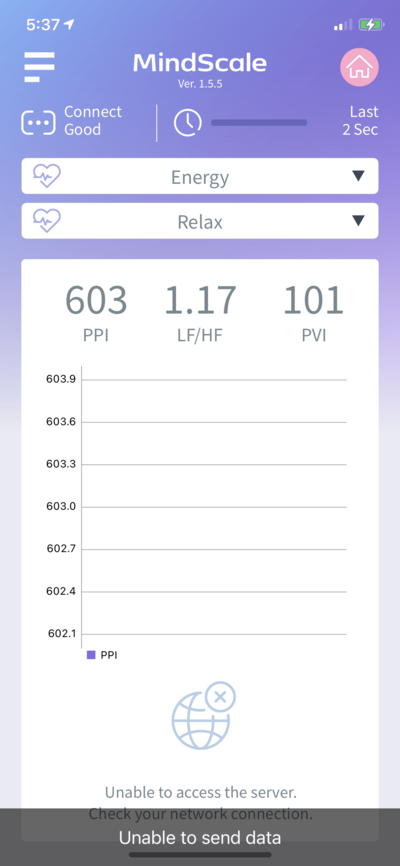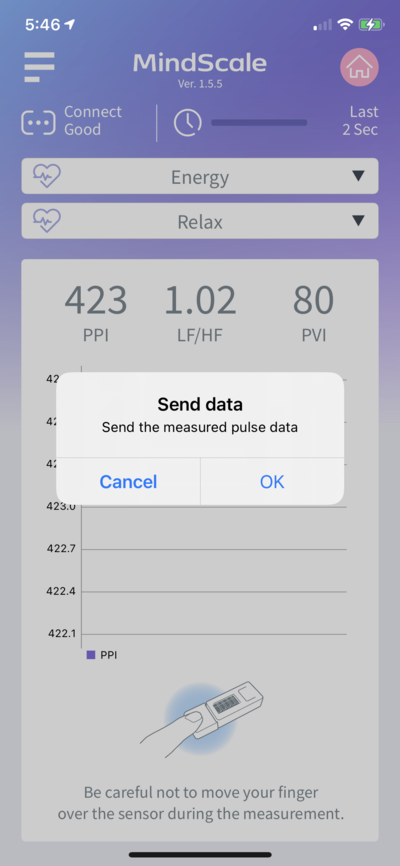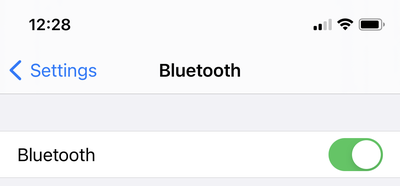Difference between revisions of "MindScale iPhone App Manual En"
From Yume Cloud
(→Email address settings) |
(→Answers to two questions) |
||
| Line 46: | Line 46: | ||
* You have changed the device ID, so restart the application. | * You have changed the device ID, so restart the application. | ||
| − | |||
| − | |||
| − | |||
| − | |||
| − | |||
| − | |||
== Pulse wave measurement == | == Pulse wave measurement == | ||
Revision as of 07:40, 13 January 2022
Contents
MindScale iPhone App Manual
Caution
- This application "MindScale" is not for medical use.
- Please talk to your doctor if you need medical judgment.
App installation
- Download and install MindScale from the App Store.
Email address settings
- Set the email address etc. according to the message at the bottom of the application.
- Tap the menu icon in the upper left.
- Set your email address and device ID.
Device ID setting
- Next, set the device ID.
- The device ID will be displayed as shown in the picture when you press the button labeled M5 on the entire surface of the sensor.
- In this case, the device ID will be bd14.
- When using Android Watch as the sensor, the 4-digit alphanumeric characters displayed on the screen will be the device ID.
- Set the device ID displayed on the sensor to the app.
- If you change the device ID, you need to restart the application.
- From the second time onward, the email address and device ID are memorized, so there is no need to reset them.
- When the settings are complete, tap the OK button to return to the main screen.
Application restart
- You have changed the device ID, so restart the application.
Pulse wave measurement
- When you put your finger on the sensor part, the pulse wave data is read and displayed as a graph.
- Please measure quietly so as not to move your finger during the measurement.
- Measurement takes about 3 minutes.
- When the measurement is completed, a message to send the measurement data to the server is displayed.
- Tap the "Yes" button to finish the measurement.
Message
- Describes the displayed message
Network connection error
- If the network connection fails, the following message will be displayed. Check your network connection.
If the registered email address is incorrect
- If the registered email address is incorrect, the following message will be displayed. Please set the correct email address.
If the correct email address is set
- If your email address is set correctly, you will see a message similar to the one below.
If an error occurs when sending data
- If an error occurs when sending data, the following message will be displayed. Make sure your network connection or email address settings are correct.
When data can be sent correctly
- If the data can be sent normally, the following message will be displayed asking whether to send the data.
Precautions for use
- If you change the device ID, be sure to restart the application.
- If you cannot connect, try pushing the button marked M5 on the front of the M5StickC. Reset the device side.
- If you cannot communicate with the sensor, make sure that Bluetooth is turned on in the iPhone settings.