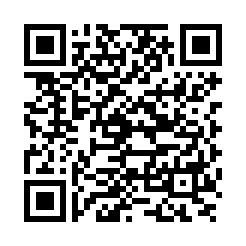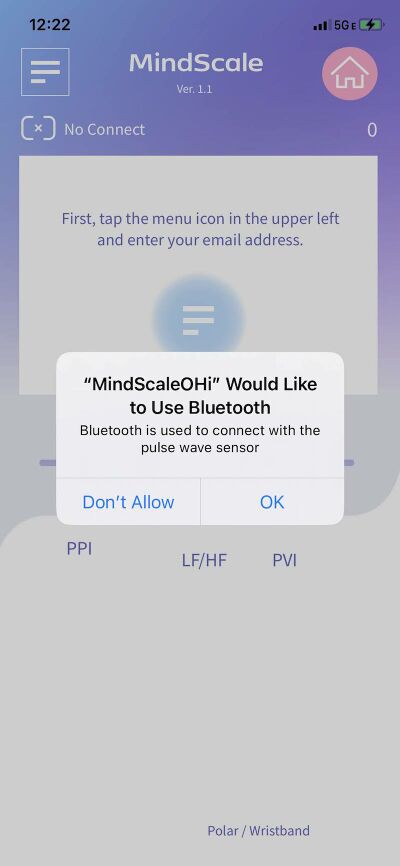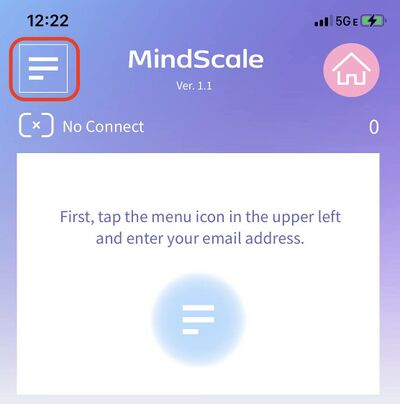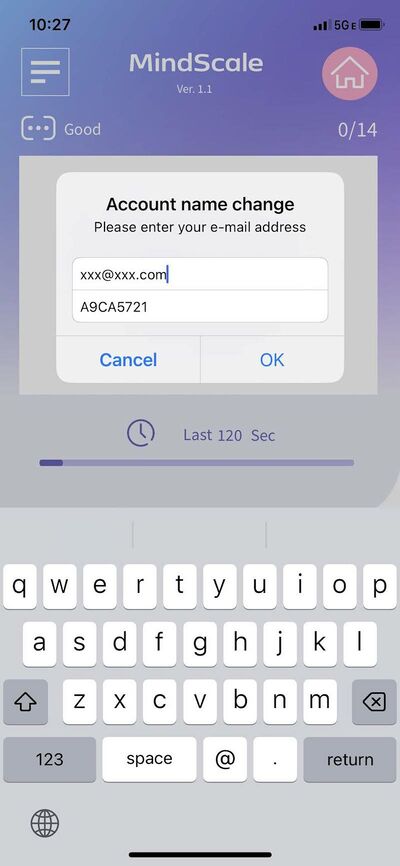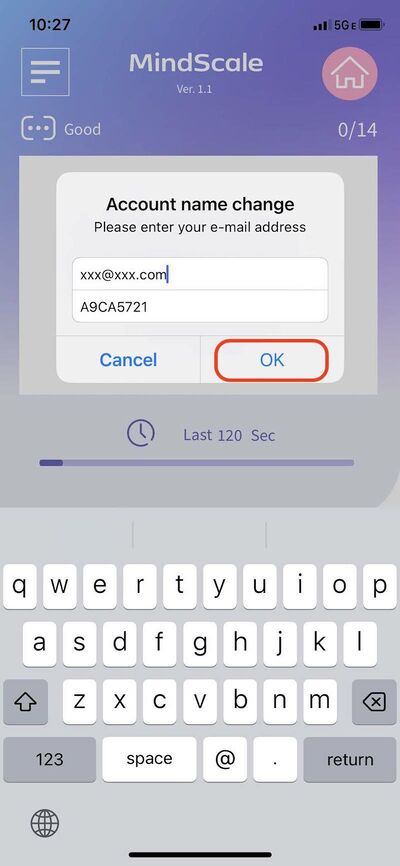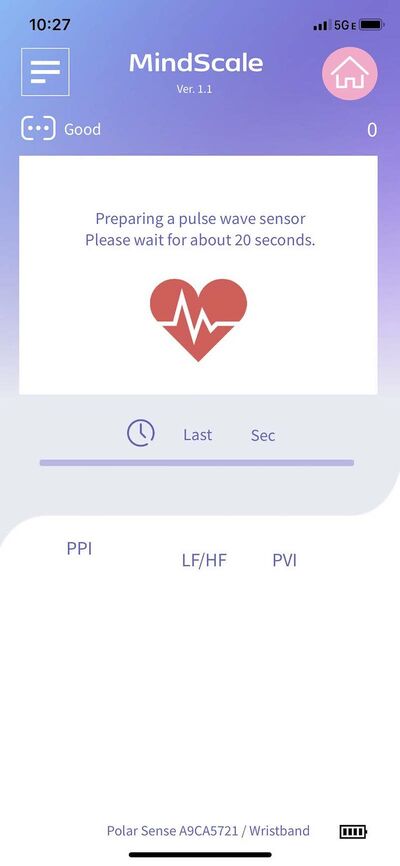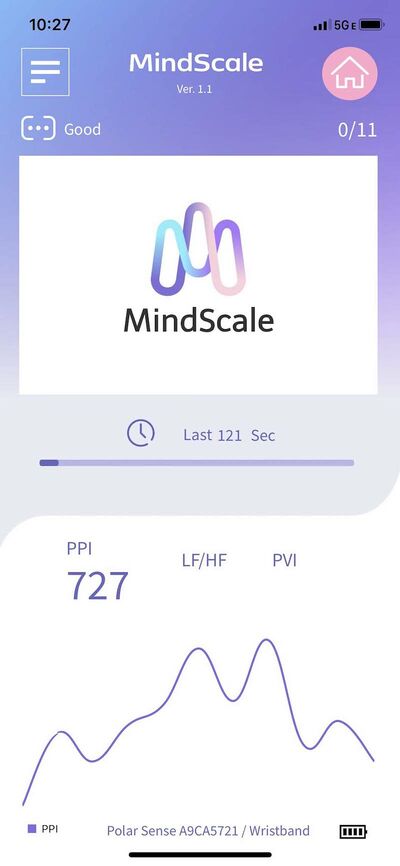MindScale iOS POLAR App Manual E
From Yume Cloud
MindScale POLAR iOS App Instructions
- This application is a MindScale application that enables you to measure sleep, work, meditation, etc. by using POLAR sensors.
- Please use this method when you cannot measure while placing your finger still.
- For research purposes, we recommend using the chest band type for stable measurements.
- For the armband type, it takes about 30 seconds after wearing it for stable measurement.
Install
- Download MindScaleOHi from the App Store and install it.
Installation via QR code
- Scan the QR code below with the camera app and jump to the displayed URL.
- The MindScaleOHi app from the App Store will be displayed, so please download and install it.
Notes
Chest band type H10
- When wearing the H10, slightly wet the sensor part of the band with water according to the instruction manual.
- Do not move as much as possible during the measurement.
Arm band OH1+/Verity Sense
- The best place to attach the OH1+/Verity Sense is on the outside of your upper arm.
- OH1+/Verity Sense takes time for measurement data to stabilize. Please wait for about 1 minute without changing the position you put it on.
- If you change the position of the sensor, you need to wait another minute from the time you changed it.
- When you open the setting screen, the sensor information will be reset, so it will take about 1 minute to start measurement.
- Please do not move as much as possible during the measurement.
- OH1+/Verity Sense communicates while buffering data to some extent. As a result, the graph display is updated intermittently at intervals of about 10 seconds.
- The graph update interval is about 10 seconds, but the data accumulated during that time is displayed at once, so the total measurement time is the same as when using other sensors.
Compatible models
- 本アプリケーションは以下の2機種のPOLARデバイスに対応しています。
POLAR OH1/Verity Sense
- アームバンドタイプの脈波センサーです。
- 腕時計のように手首に装着してください。
POLAR H10
- チェストバンドタイプの脈波センサーです。
- 電極を使うタイプですので安定した測定が可能です。
- 付属のバンドは少し短めですので延長バンドを購入することをおすすめします。
位置情報へのアクセス許可
- 最初の起動時に位置情報へのアクセスを許可するメッセージが表示されますので許可します。
- Bluetoothを使ってセンサーと通信を行うためにこの許可が必要です。
メールアドレスとセンサーIDの設定
メールアドレスの設定
- メールアドレスなどを設定します。
- 左上のメニューアイコンをタップしてください。
- 設定画面が表示されますのでメールアドレスとデバイスIDを設定します。
- まずは電子メールアドレスの項目をタップしてあなたのメールアドレスを設定します。
- メールアドレスはMindScaleサービスに登録したメールアドレスを正確に入力してください。
- MindScaleサービスにログインできるメールアドレスと異なっているとエラーが出ます。
- O(オー)と0(ゼロ)、1(イチ)とI(アイ)など間違いやすいので気を付けてください。
センサーデバイスIDの設定
- 次にデバイスIDを設定します。
- デバイスIDは、POLARデバイスの側面に刻印されています。
- センサーに表示されたデバイスIDをアプリに設定します。
- デバイスIDを変更した場合はアプリケーションの再起動が必要です。
- 2回目以後はメールアドレスもデバイスIDも記憶されていますので再設定は必要ありません。
- 設定が終わりました"決定"ボタンをタップしてメイン画面に戻ります。
JSONデータフォーマット
- メールでデータを送信する場合、以下のJSONフォーマットで送信されます。
{ "title":"MindScale",
"jsonVer":"2",
"ver":"2.38",
"osVer":"26",
"id":"xxx@xxx.com",
"time":"20210813_145149",
"timeZone":"GMT-08:00",
"unixTime":"1628891509306",
"LFHF":"1.1906910240849815",
"LF":"14070.797568778451",
"HF":"11817.337398332647",
"Count":"300",
"ppi":"[
563,
563,
482,
522,
483,
<中略>
463,
482,
422,
523
]",
"pvi":"101",
"device":"Android",
"sensor":"H10",
"sensorId":"7588",
"sensorVersion":"30",
"done":true
}
脈波測定
- リストバンド型のセンサー(OH1等)の場合、測定値が安定するまでに20秒ほどかかります。
- ハートアイコンが回転中は測定準備中なので少し待ってください。
- チェストバンド型のセンサーの場合はすぐに測定がはじまります。
- チェストバンド型のセンサーの場合はデータが1個づつ送られますが、リストバンド型のセンサーの場合は10個程度にまとめられて送信されます。
- そのためリストバンド型を使った場合、データ更新頻度は少なめで一度に多くのデータがプロットされますがこれは正常な動作です。
- センサー部分に指をのせると脈波データが読み取られグラフ表示されていきます。
- 測定中はできるだけ体を動かないように静かに測定してください。
- 1回の測定には約2分少々かかります。
- 測定が終了すると連続して次の脈波データが測定されます。
使用上の注意
- デバイスIDを変更した場合、必ずアプリケーションを再起動してください。
- 接続できない場合、以下の方法でデバイス側をリセットしてください。
- チェストバンドの場合:体から一度外して、30秒ほど待ってから体に装着します。
- リストバンドの場合:横のスイッチを長押しして一度電源を切ります。その後10秒ほど待ってから再び電源を入れます。
- センサーとの通信ができない場合、設定でBluetoothがONになっていることを確認してください。